Dates dimension
Dimension contains all dates from 2010-01-01 to 2025-12-31.
Project ID: tbagvahj2yvva9cx
Link: https://secure.clevermaps.io/#/tbagvahj2yvva9cx/project
Dates are divided to Days of week, Weeks, Months, Quarters and Years.
Project has no views.
Data model:
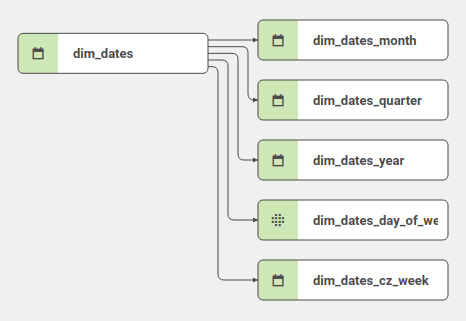
Import guide
There are few things to note when importing a can-dim-dates dimension into your project:
To match the property of your fact dataset (orders in this case) with the primaryKey of dim_dates, you have to use the date type and set the foreignKey to point to the dim_dates table.
...
{
"filterable": true,
"name": "order_date",
"title": "Order date",
"column": "order_date",
"type": "date",
"foreignKey": "dim_dates"
},
...The primaryKey of dim_dates table is in the ISO 8601 (YYYY-MM-DD) format.
We accept 4 possible date formats. These recognized formats are automatically converted to the YYYY-MM-DD format during the import, to match the dim_dates.date_iso property.
Example | Format | Note |
|---|---|---|
2013-10-31 | YYYY-MM-DD | ISO 8601, preferred |
10/31/2013 | MM/DD/YYYY | |
31-Oct-13 | DD-MON-YY | case insensitive |
31/Oct/2013 | DD/MON/YYYY | case insensitive |
And to enable the date picker, you have to add the globalDate filter to your view. Here is an excerpt from the view, showing the correct settings of filterGroup.
Orders view excerpt
...
"filterGroup": [
{
"type": "globalDate",
"property": "orders.order_date"
}
]
...Please note that when you have 2 distinct fact tables containing 2 properties you would like to filter using can-dim-dates (e.g. order date & shop opening date), you have to import the dimension twice. Due to the nature of import command, you have to specify a prefix for the second import like this:
import --project tbagvahj2yvva9cx --prefix "shops_"
